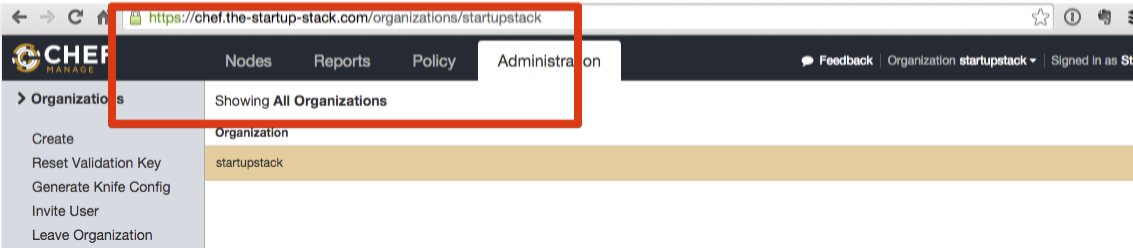First thing you need in order to get started creating your stack is installing chef-server.
Why
Chef server is a great way to centralize configuration across your cluster. The startup stack uses data bags in order to store configuration, some secrets, keys, api keys and more.
Control over your cluster
Chef server will save state of each of the nodes, allowing you to check out what's going on with each of the servers.
Environment support
We use chef with spork-omni, which is a great way to support environments, you can push cookbooks changes to staging/dev without production being affected.
Once you tested and verified everything is working on the staging environment you can push the cookbook to staging and use knife to run chef-client on all the instances, distirbuting the configuration change in minutes across your cluster.
Chef Management Console as a service
Chef have a management console as a service that you can use for free. It is a great way to get you started, if you are just starting off and you just want to test things out. You might want to try that one first.
Head over to https://manage.chef.io and check it out.
If you do choose this path, all you need is to create your organization, your user, download the knife.rb to ~/.chef/knife.rb and you are basically good to go.
On permise Installation
This installation will bootstrap chef server on amazon for you, as with (almost) everything, we will do it using terraform.
Heads Up! Before we start, just make sure you created the KeyPair as described in Getting Started/02-get-your-keys-and-policies
Export your keys into env variables
$ export AWS_ACCESS_KEY=YOUR_KEY
$ export AWS_SECRET_KEY=YOUR_SECRET
$ export EC2_REGION=us-west-2
Head over to the cookbook repo, clone it, then navigate into terraform/base.
Now in order to make sure everything works. run this command
$ export $MY_IP=`curl -s checkip.dyndns.org | sed -e "s/.*Current IP Address: //" -e "s/<.*$//"`
$ terraform plan -var key_name=production -var your_ip_address=$MY_IP -target=aws_instance.chef
This command assumes that the key name you created earlier is called production, if you named it something else, please change the name in the command.
The first part of the command (export MY_IP) is making sure only your public IP address will be able to ssh into the machine. This is best practice, never open SSH to the outside world.
The output should be something like this:
+ aws_instance.chef
ami: "" => "ami-7f675e4f"
availability_zone: "" => "<computed>"
ebs_block_device.#: "" => "<computed>"
ephemeral_block_device.#: "" => "<computed>"
instance_type: "" => "t2.micro"
key_name: "" => "production"
placement_group: "" => "<computed>"
private_dns: "" => "<computed>"
private_ip: "" => "<computed>"
public_dns: "" => "<computed>"
public_ip: "" => "<computed>"
root_block_device.#: "" => "<computed>"
security_groups.#: "" => "1"
security_groups.856292532: "" => "external_connection"
source_dest_check: "" => "1"
subnet_id: "" => "<computed>"
tags.#: "" => "1"
tags.Name: "" => "chef"
tenancy: "" => "<computed>"
user_data: "" => "61d3767e56629bf51d35c0ba00d679fd66667607"
vpc_security_group_ids.#: "" => "<computed>"
+ aws_security_group.default
description: "" => "Default Security Group"
egress.#: "" => "1"
egress.482069346.cidr_blocks.#: "" => "1"
egress.482069346.cidr_blocks.0: "" => "0.0.0.0/0"
egress.482069346.from_port: "" => "0"
egress.482069346.protocol: "" => "-1"
egress.482069346.security_groups.#: "" => "0"
egress.482069346.self: "" => "0"
egress.482069346.to_port: "" => "0"
ingress.#: "" => "2"
ingress.2214680975.cidr_blocks.#: "" => "1"
ingress.2214680975.cidr_blocks.0: "" => "0.0.0.0/0"
ingress.2214680975.from_port: "" => "80"
ingress.2214680975.protocol: "" => "tcp"
ingress.2214680975.security_groups.#: "" => "0"
ingress.2214680975.self: "" => "0"
ingress.2214680975.to_port: "" => "80"
ingress.4178298166.cidr_blocks.#: "" => "1"
ingress.4178298166.cidr_blocks.0: "" => "YOUR_IP_ADDRESS/32"
ingress.4178298166.from_port: "" => "22"
ingress.4178298166.protocol: "" => "tcp"
ingress.4178298166.security_groups.#: "" => "0"
ingress.4178298166.self: "" => "0"
ingress.4178298166.to_port: "" => "22"
name: "" => "external_connection"
owner_id: "" => "<computed>"
vpc_id: "" => "<computed>"
Heads Up! Before you continue applying the terraform config, make sure to look at userdata.sh in order to change the username/password settings to your preferred credentials.
Now that we see that the plan works, we can bootstrap out chef server.
$ terraform apply -var key_name=production -var your_ip_address=$MY_IP -target=aws_instance.chef
This command will do the following
- Create a security group and allow you to SSH into server from the IP address you are currently in.
- Create the instance
- Download chef server to the instance and install it and configure it
Once you apply, you should see the result something like this:
Apply complete! Resources: 2 added, 0 changed, 0 destroyed.
The state of your infrastructure has been saved to the path
below. This state is required to modify and destroy your
infrastructure, so keep it safe. To inspect the complete state
use the `terraform show` command.
State path: terraform.tfstate
Outputs:
address = SERVER_ADDRESS
As you can see the output is the public DNS for the server we just created.
Usually, Chef server installation is a very manual process, however, I really did my best to make sure it's preconfigured to work properly for you right out of the gate. If it's not, please open an issue
Now, give chef about 10 minutes to install completely, it will run multiple commands, create the users and everything you need.
Now, download the validator keys
$ mkdir -p .chef
$ scp ubuntu@SERVER_ADDRESS:/tmp/stack-validator.pem .pem
$ scp ubuntu@SERVER_ADDRESS:/tmp/stack.pem .chef/stack.pem
After you have the keys, you need to configure knife to connect to the right server
Create a file called .chef/knife.rb
cwd = File.dirname(__FILE__)
log_level :debug
log_location STDOUT
node_name "stackadmin"
client_key "#{cwd}/stack.pem"
validation_client_name "startupstack-validator"
validation_key "#{cwd}/stack-validator.pem"
chef_server_url "http://SERVER_ADDRESS/organizations/startupstack"
syntax_check_cache_path File.join(cwd,'syntax_check_cache')
cookbook_path [File.join(cwd,'..','site-cookbooks'), File.join(cwd,'..','cookbooks')]
data_bag_path File.join(cwd,'..','data_bags')
role_path File.join(cwd,'..','roles')
cookbook_copyright "The Startup Stack"
cookbook_email "avi@avi.io"
knife[:use_sudo] = true
knife[:dockerfiles_path] = "#{cwd}/../dockerfiles"
knife[:aws_access_key_id] = ENV.fetch('AWS_ACCESS_KEY_ID', '')
knife[:aws_secret_access_key] = ENV.fetch('AWS_SECRET_ACCESS_KEY', '')
Once you save this file, you should be good to go. You can validate with this command
bin/knife client list
If this commands exits with no errors, you are good to go.
Production Use
In order to use chef in production it is best practice to create a signed SSL certificate. This is a pretty easy process on basically every registerator.
Once you have your keys, it's 2 steps to install them and make chef use them.
Direct your DNS server to the chef server say chef.the-startup-stack.com
Download the crt and key file to the server
Lets say you downloaded them to this location:
/var/opt/opscode/nginx/ca/chef_the_startup_stack.crt
/var/opt/opscode/nginx/ca/chef_the_startup_stack.key
Edit /etc/opscode/chef-server.rb and put this content
Note: The file should be empty before you add something to it, no worries if you don't see anything
nginx['ssl_certificate'] = "/var/opt/opscode/nginx/ca/chef_the_startup_stack.crt"
nginx['ssl_certificate_key'] = "/var/opt/opscode/nginx/ca/chef_the_startup_stack.key"
Once chef is done configuring, you should see a green sign on chrome saying the certificate is configured properly